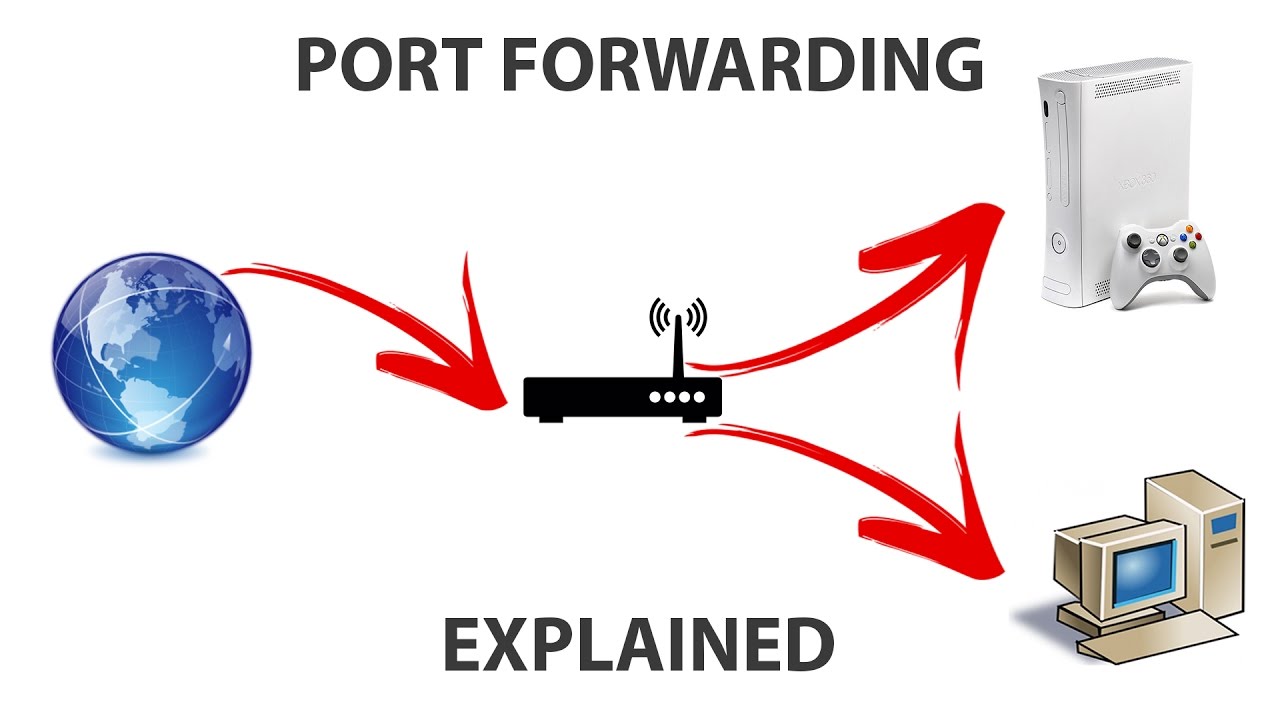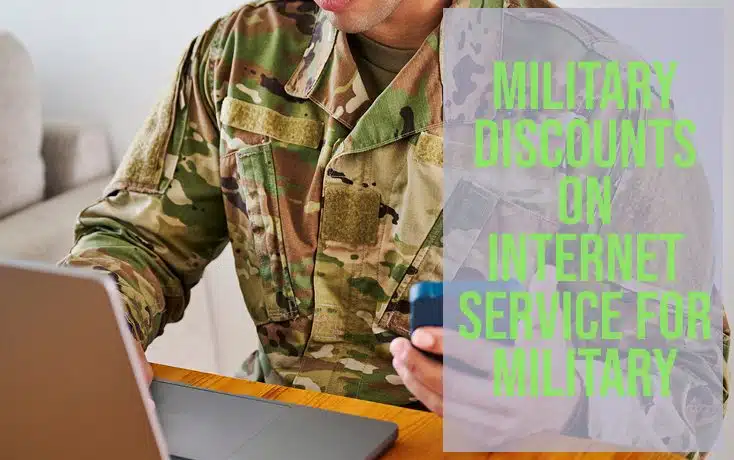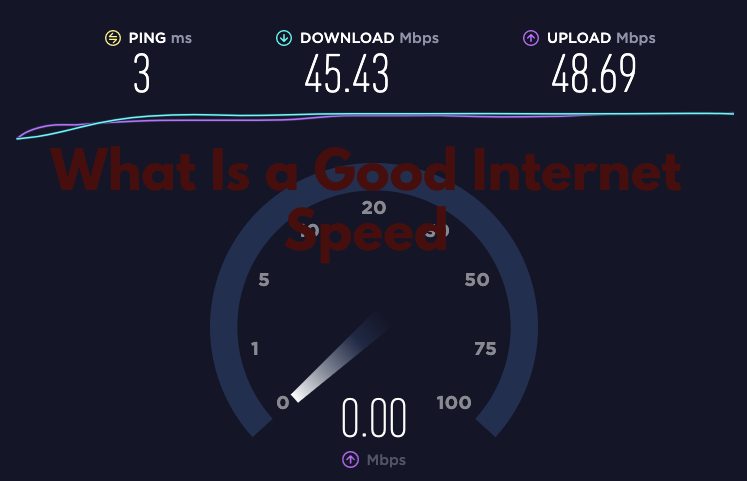Remote desktop access could get easier if you know how to use port forwarding. You won’t have to take the help of multiple applications and simple port forwarding from your device could help you to connect over any other device on the same network.
In 2024, port forwarding is an advanced procedure by which you can get to configure and access multiple devices on the same framework. If you are using a router or a private network using your router, and are willing to gain access to all devices, using port forwarding could help you out in simple steps.
Here is a complete guide on how to port forward your router and you can get to know complete details about this.
What is Port Forwarding?
In simple terms, we all call port forwarding tunneling. It is a simple procedure that allows you to connect multiple devices under the same bus. For data traffic interception, it allows you to get a combination of router IP address and port combination to help you connect with it.
Port forwarding is required to transmit data or informationbetween two devices connected to the same network. It works in a simple way as a program on a host computer needs to connect with a destination device. This can only be established if there is successful port forwarding done between these two devices.
It is not necessary to be two similar devices. It can also be transmitted between any two hardware components connected to the same router.
Port forwarding works with the help of multiple data packets. Once the host server requests over data packets, it starts to detect a specific IP address.
This needs to be linked with a proper interface that will now forward the same port to the destination device In case of port forwarding, the router establishes a secure connection for both source and destination devices and acts as a bridge between the two. It thus creates a free space to combine both devices under the same IP address.
Watch this video for more info on Port Forwarding.
How does the Router handle requests and Uses Ports?
The concept of port forwarding in your router is something that you need to understand clearly before taking place. When your router gets access to all different devices connected, it makes a list of all public IP addresses available.
Then comes the concept of NAT. Network Address Translation or NAT is a traffic bridge. It allows you to get a complete setup of devices that can direct the flow of network traffic through the router. This function speeds up the connection between two devices which include the host source and destination source. With the help of NAT, everyone in your household will be able to request websites and even internet content.
The right device can allow you to get complete access to ports and specific applications. Port forwarding takes place when you want to directly establish a connection between two external devices through a similar network interface. The concept of using ports is a bit old. However, it is still the most formidable procedure by which you can establish a connection.
Modern-day technology has introduced remote desktop connection which takes place through port forwarding but it requires a lower number of steps. It is now application-based which allows you to connect to a similar application on a different device. With the help of port forwarding, you can get to connect with dedicated hardware devices.
Everything over the internet requires a specific port address. For example, if you type down a web page and it uses port 20, your router will establish port 20. Depending on this, you will be able to load this web page from your device.
Numerous numbers of port forwarding takes place in one session of internet connectivity. This also depends on the dedicated servers you use. Coming to uses of the port, they can be fetched either by UDP or a TCP. This is a specific type of forwarding that allows you to configure a network attachment.
Why Do You Need to Forwarding Ports?
Port forwarding is a great way by which you can establish a secure network transition between two devices. It is used to preserve public IP addresses. Any unwanted address could hack into a public address if it is not secure. But with the help of a decent port forwarding mechanism, you will be able to preserve this address. Because of this, all confidential information about connected devices could be protected.
Port forwarding becomes very important to limit access and also allow you to hide confidential services. It does not cause any overlay of the network interface and you can form a bridge to get directly connected. In simple terms, port forwarding helps you to keep unwanted traffic and network access restricted. Even if you are using a public WiFi address and wish to connect with some secure devices, port forwarding comes to the rescue.
It works in a similar mechanism of establishing a secure hub. With the help of Port forwarding, you will be able to configure a network hub and interconnect multiple devices to a single source using different IPs as well as multiple servers. This mechanism works internally and thus you can run a web server that will be secure for all. Port forwarding happens when you get used to running a gaming community. Professionals who take part in gaming servers get connected by using port forwarding on one network.
How to Port Forward?
- To start port forwarding, you need to log into your admin router. But before this, make sure that both devices including host and destination are connected to the same network interface. You can now open up the host device and go to a web browser. Choose Chrome or Firefox to get a faster response. Once done, simply go to the address bar and type down the default IP address of your router.
- Once you get into this, you will have to enter the router details. Look for the default username and the password is available. It should be present on the back of your router using a label. However, if you are still unable to find this, do consider using the internet. Usually, the default username refers to ‘admin’ while the password refers to ‘password’. You can apply the network SSID and password and click on the login button.
- You will now have to locate the port forwarding settings. With the help of these settings, you will be able to get logged into your system administration. Go to your account and look for port forwarding settings. The location of this menu might be different for multiple brands. If you’re not finding this, go to advanced settings. Here, you will find a virtual server. Port forwarding should be present here.
- Once you enter the port forwarding page, you’ll find several hardware configurations that are connected to your router. This can either be your camera or other devices depending on your destination and source file. Here, you will find multiple options where you need to click on TCP/UDP. All these menus should be present under the Protocol menu of your page where you will be given the space to enter your destination port number.
- To enter your destination port number, you need to first figure out what your port is. To do this, you need to open up your destination device and then press the Windows key + R button. This will open the Run box on your PC. Simply type down ‘cmd’ to open the command prompt! Type down netstat and you will be able to see all active internet protocols. Just below this, you will find all the port numbers. Type down the appropriate port number in the host device.
- Once you are done with this, simply click on the Apply button and then save to create the changes. Wait for a few more seconds to establish a secure network between the two devices. You will now be able to remotely operate the destination device. If you want to change your port to another device, simply try changing the port number or adding one.
Note: The procedure for connecting with multiple devices through different routers will always be different. If you are doing this from your mobile device, try to download your router application. You can automatically log in through this application and repeat similar steps to the port forward.
Conclusion on Port Forwarding
Port forwarding has multiple benefits. Whether you are running a corporate house or managing multiple devices, using port forwarding will help you to get instant access to your router.
As a result, you can expect the external device to get automatically configured once you port forward this. This guide on how to port forward on your router will surely help you to understand better and apply it anywhere.
If you are still facing some difficulties, do let us know down below.