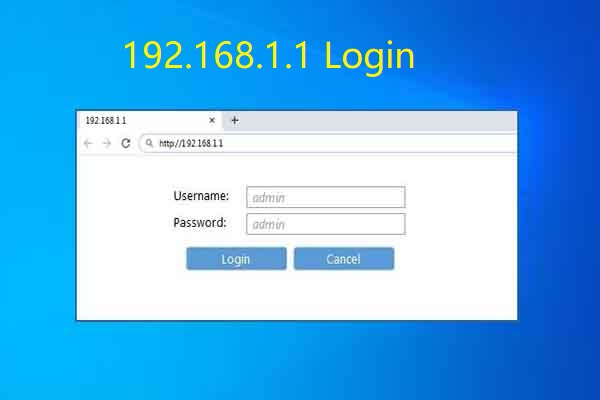IP address stands for Internet Protocol Address. It is an identifying unique number for a particular computer or computer network. To define it more understandingly I have an example; Suppose you have to send some invitation cards to some particular relatives only not to every relative present in any city. For this, you will have to write the residential address of the relative to whom you want to send the card with their name. Otherwise, the friend who is sending that invitation may send it to any of the relatives he knows in a particular city.
Likewise, if you don’t put the specific entry ID for reaching any internet-throwing device it may send a particular message, video, or image to every device connected to that network not just to those devices to which you want to send the data. For resolving this problem of trafficking we have an IP address.
Is the Default Gateway the same as the Router IP Address?
Many times people find the two terms “Router IP” and “Default gateway IP” different words, but these both words are a bit similar.
It’s just that as we have told you above Router’s IP works like a gateway between your devices and the outer internet world, this is the reason “Router IP” is also named as the “default gateway IP address”. All the devices connect to the Router by sending a request to it. The one which does not match its IP address does not meet the connection. Windows computer calls the Router’s IP through the “default gateway”. iOS devices store the Router’s IP address inside the “Router” section.
The router’s IP Address works as a gateway between all the devices connected to the Router and the internet outside this router’s small network. For getting the service of the router every device which wants to connect to it should have its IP Address. Many times if we want to set up a VPN on it we have to access the web-based configuration page. We should know the IP address of the router. So how to find this Router’s IP address? Here we will help you in finding the IP address of any type of OS is it Windows, Mac, Linux computer, or any mobile device using Android.
How to Find the Router’s IP Address on Windows 7/8/10?
Find the Router IP Address with the Control Panel
- Click start and then choose the control panel icon. The Control panel box will appear on the screen.
- Click on network status and tasks under the Network and Internet section.
- Click on the Connection: WiFi you want to choose. You will see this name next to Connections with bars/cable showing signal strength.
- Click on Details on the new pop-up window.
- See and note your IP address under the IPv4 Default Gateway.
Find the Router IP Address with the Command Prompt
- Click the start menu and type CMD in your search bar. Select the Command prompt showing up on the screen.
- Type ipconfig command where the writing cursor is present on the command prompt.
- You can see your Router’s IP under Default Gateway.
How to Find the Router’s IP Address on Android?
- Go to settings in Android Device. Select the Network & Internet option visible on the screen.
- Touch on Wi-Fi. Find the network through which you are connecting. Tap and hold on to that Wi-Fi name, and a setting symbol comes on the screen. Select it.
- Tap on the Advanced. A drop-down menu gets to pop out. (If it shows two options for selection, Static, and Dynamic IPs select Static).
- Select Gateway to check out your Router’s IP address.
How to Find the Router’s IP Address On Mac?
- Click on the Apple iconat the top left of the screen. Select System Preferences from the dropdown options.
- Select the network icon under the System Preferences dialog box.
- On the left side of the screen look for the Wi-Fi network, you are connected with. Click on it and then click the Advanced option coming on the screen.
- Choose TCP/IP Tab. Under this tab, you will see your Router’s IP under the Router section.
How to Find the Router’s IP Address on the iPad and iPhone?
- Go to the setting of the Phone. Select the Wi-Fi option.
- Tap on the Wi-Fi network to which you are connected.
- You can see and note your IP address under the Router section.
How to Find the Router’s IP Address on LINUX?
- Click on the network icon present inside the notification area.
- Click on the Connection Information or Network Setting option.
- You can find your IP address mentioned after the Default Router or Gateway.
How to Find the Router’s IP Address on Chrome OS?
- Click the notification area on the right side of the taskbar of your computer.
- Select the Wi-Fi with which you are connected.
- Click on the Network tab on the new pop-out window. Now you can see your IP address under the Gateway section.
List of Default IP Addresses used by Router Brands
| Router Brand | Default Router IPs |
|---|---|
| 2Wire Router | 192.168.1.1 192.168.0.1 192.168.1.254 10.0.0.138 |
| 3Com Router | 192.168.1.1 192.168.1.10.1 |
| Actiontec Router | 192.168.1.1 192.168.0.1 192.168.2.1 192.168.254.254 |
| Airlink Router | 192.168.1.1 192.168.2.1 |
| Airlive Router | 192.168.2.1 |
| Airties Router | 192.168.2.1 |
| Apple Router | 10.0.1.1 |
| Amped Wireless Router | 192.168.3.1 |
| Asus Router | 192.168.1.1 192.168.2.1 10.10.1.1 |
| Aztech Router | 192.168.1.1 192.168.2.1 192.168.1.254 192.168.254.254 |
| Belkin Router | 192.168.1.1 192.168.2.1 10.0.0.2 10.1.1.1 |
| Billion Router | 192.168.1.254 10.0.0.2 |
| Buffalo Router | 192.168.1.1 192.168.11.1 |
| Card King Router | 192.168.0.1 |
| Cisco Router | 192.168.1.1 192.168.0.30 192.168.0.50 10.0.0.1 10.0.0.2 |
| Dell Router | 192.168.1.1 |
| D-Link Router | 192.168.1.1 192.168.0.1 192.168.0.10 192.168.0.101 192.168.0.30 192.168.0.50 192.168.1.254 192.168.15.1 192.168.254.254 10.0.0.1 10.0.0.2 10.1.1.1 10.90.90.90 |
| Edimax Router | 192.168.2.1 |
| Eero Router | 192.168.0.1 |
| Eminent Router | 192.168.1.1 192.168.0.1 192.168.8.1 |
| Gigabyte Router | 192.168.1.254 |
| Google Router | 192.168.86.1 192.168.0.1 |
| Hawking Router | 192.168.1.200 192.168.1.254 |
| Huawei Router | 192.168.1.1 192.168.0.1 192.168.3.1 192.168.8.1 192.168.100.1 10.0.0.138 |
| LevelOne Router | 192.168.0.1 192.168.123.254 |
| Linksys Router | 192.168.1.1 192.168.0.1 192.168.1.10 192.168.1.210 192.168.1.254 192.168.1.99 192.168.15.1 192.168.16.1 192.168.2.1 |
| Microsoft Router | 192.168.2.1 |
| Motorola Router | 192.168.0.1 192.168.10.1 192.168.15.1 192.168.20.1 192.168.30.1 192.168.62.1 192.168.100.1 192.168.102.1 192.168.1.254 |
| MSI Router | 192.168.1.254 |
| Netgear Router | 192.168.0.1 192.168.0.227 |
| NetComm Router | 192.168.1.1 192.168.10.50 192.168.20.1 10.0.0.138 |
| Netopia Router | 192.168.0.1 192.168.1.254 |
| Planet Router | 192.168.1.1 192.168.0.1 192.168.1.254 |
| Repotec Router | 192.168.1.1 192.168.10.1 192.168.16.1 192.168.123.254 |
| Senao Router | 192.168.0.1 |
| Siemens Router | 192.168.1.1 192.168.0.1 192.168.1.254 192.168.2.1 192.168.254.254 10.0.0.138 10.0.0.2 |
| Sitecom Router | 192.168.0.1 192.168.1.254 192.168.123.254 10.0.0.1 |
| SMC Networks Router | 192.168.1.1 192.168.0.1 192.168.2.1 10.0.0.1 10.1.10.1 |
| Sonicwall Router | 192.168.0.3 192.168.168.168 |
| SpeedTouch Router | 10.0.0.138 192.168.1.254 |
| Synology Router | 192.168.1.1 |
| Sweex Router | 192.168.15.1 192.168.50.1 192.168.55.1 192.168.251.1 |
| Tenda Router | 192.168.1.1 192.168.0.1 |
| Thomson Router | 192.168.0.1 192.168.1.254 192.168.100.1 |
| TP-Link Router | 192.168.1.1 192.168.0.1 192.168.0.254 |
| Trendnet Router | 192.168.1.1 192.168.0.1 192.168.0.30 192.168.0.100 192.168.1.100 192.168.1.254 192.168.10.1 192.168.10.10 192.168.10.100 192.168.2.1 192.168.223.100 200.200.200.5 |
| Ubiquiti Router | 192.168.1.1 192.168.1.20 |
| U.S. Robotics Router | 192.168.1.1 192.168.2.1 192.168.123.254 |
| Zoom Router | 192.168.1.1 192.168.2.1 192.168.4.1 192.168.10.1 192.168.1.254 10.0.0.2 10.0.0.138 |
| ZTE Router | 192.168.1.1 192.168.0.1 192.168.100.100 192.168.1.254 192.168.2.1 192.168.2.254 |
| Zyxel Router | 192.168.1.1 192.168.0.1 192.168.2.1 192.168.4.1 192.168.10.1 192.168.1.254 192.168.254.254 10.0.0.2 10.0.0.138 |
| Arris Router | 192.168.1.254 192.168.0.1 192.168.254.254 192.168.1.11 192.168.100.1 10.0.0.1 192.168.2.1 |
Frequently Asked Questions
Q1. Is it important to know the IP Address for setting up the VPN?
Ans: Yes, It’s important to know the IP Address for setting up the VPN. Because it is set up through a web-configuration page that opens with the help of an IP Address.
Q2. What is the benefit of having a Router over a switch or hub?
Ans: Switch and Hub both create data traffic in the networking lane. Since they did not send particular data to a specific port only like Routers with the help of a unique IP address.
Q3. What does the IP address look like?
Ans: IP Address is a 32 bit-number having a four-digit number in the range of 0-255. Each set of three numbers known as octets is split up by dots in the standard IP address.